Serie A 2016-2017
Predictions Games
General ranking
| Rank | Player | Points | Good predictions | Exact results |
|---|
Evolution
Points details table
Messages
| Tutorial | Read tutorial |
| Registrations | Closed |
| Participants | 10 |
| Contest duration | Complete season |
| Prediction mode | Match score |
| Other players' predictions visible | From game start |
| Points allocation mode | Points scale |
Standings
Table of results
Tutorial
Introduction
This tutorial shows you how the predictions contest works. Follow the guide !
- Predictions on the matches
- The individual ranking
- The discussion feed
- The rules
- The competition
Tutorial
Predictions on the matches
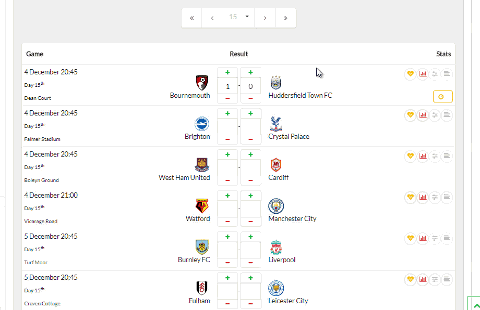
To make your predictions, you need to guess the score of each match, either with the buttons and , or by typing them directly. Predictions are automatically saved. When a prediction is saved or changed, the following icon is displayed: . Only games that have not started yet are predictable.
It is the score at the end of the extra time that is taken into account.
You can see the predictions of other players from the beginning of the match once the competition has started by selecting their name in the selection list at the top of the forecast box: .
Matches are grouped by championship day. We can go from one day to another with the navigation buttons that are located above the table of predictions.
At each match, a set of circular buttons provides additional information, such as predictions' trends, teams' fettle, other players' predictions and match statistics. Some of them can only be activated once the match is in progress or finished. .
Predictions are updated live during matches, as soon as a match starts. The prediction label then changes, to display the number of points earned on the match. For example, +3 or -1.
Tutorial
The individual ranking
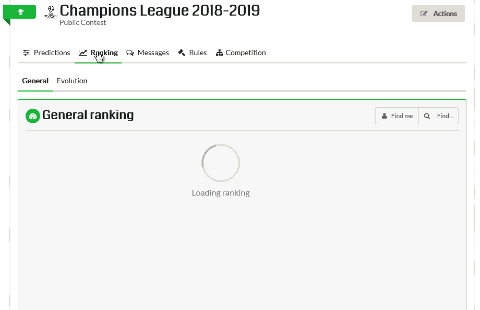
Similarly to predictions, the individual ranking is recalculated during the matches; when a match begins or ends, and after each goal.
Participants are ranked in descending order of the number of points accumulated throughout the competition; whoever has the most of points is therefore ranked 1st.
In case of a tie on the number of points, we then look at the number of good predictions on the matches found by the participants; whoever has found the most wins. See the online help for an advanced description of tie management.
The arrows , , give the number of points and the number of places won or lost in the ranking since the previous day on mouse over.
The ranking shows up to 40 participants per page. To avoid searching, you can ask the application to find you using the "Find me" button, or find another participant by typing his name in the box "Find ...": .
Finally, it is possible to follow the evolution of its ranking throughout the contest thanks to the graph of the evolution of points and its associated table. It can be accessed by simply clicking on the "Evolution" sub-tab, when the "Ranking" tab is selected. The "start" selection lists and "end" are used to filter the graph, to be be able to zoom in on a specific moment of the competition.
Tutorial
The discussion feed
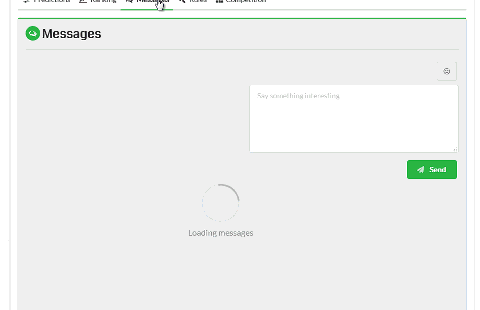
The "Messages" tab provides access to the thread. All participants can post messages, possibly including emoticons with the button: .
A "Reply" link appears on the mouse overlay to allow you to reply to a message directly. The answer will then be posted under the original message.
The discussion feed is automatically refreshed when a new message is posted by another participant.
You can edit or delete your own messages using the and buttons. In this case, if the deleted message contained answers, they will be deleted as well.
Tutorial
The rules
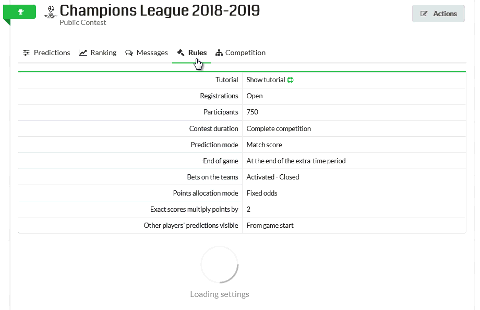
All the parameters and rules of the contest can be found under the "Rules" tab. This can be referred to in case of doubt as to how the contest works.
The table at the top of this box includes useful information such as global contest parameters, admins' names, number of participants, and open registration status.
The "Points" section gives details of the points at stake for each type of prediction.
Below, the "Changes" box lists all the changes that have occurred in the contest setup or point scale by a contest admin once the competition has started. If this box does not appear, no changes have been made.
Finally, you can abandon the contest at any time via the "Abandon" button, located at the bottom of the section. Warning: this action will erase your participation and your predictions.
Tutorial
The competition
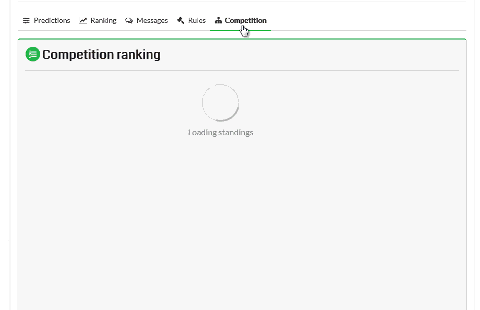
The last tab allows you to follow the progress of the competition.
It includes the championship standings as well as the detailed statistics of each team: games played, games won, drawed or lost, goal average and the team fettle over the last 5 games. This table can be filtered, to display only matches at home or away.
The "Results" sub-tab displays a summary table that includes all the home and away meetings of each team.
You now have all the cards in hand to succeed in your contest. Good luck !
Are you sure you want to delete this record ?